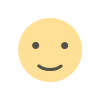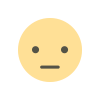CyberSmarts for Seniors : Getting Started with Your Device
(This resource can also be downloaded as a PDF so you can read it anytime, even if you are offline. Click here to download your copy.)
1. Important Buttons to Remember
Power Button
-
Usually on the side or top of your device
-
Short press: Wake up the screen
-
Long press (hold for 3 seconds): Turn the device completely on or off
Volume Buttons
-
Usually two buttons: Volume Up (+) and Volume Down (-)
-
Press to make sounds louder or quieter
Home Button
-
It takes you back to your main screen
-
It may be a physical button or appear on the screen
Screen Basics
Screen Goes Black? DON'T PANIC!
-
Your device is just "sleeping" to save battery
-
Press the power button once to wake it up
-
This is normal and happens automatically
Screen Too Bright or Dark?
-
Look for the Settings app (usually looks like a gear ⚙️)
-
Find "Display" or "Brightness"
-
Adjust the slider to be comfortable for your eyes
2. Turning Your Device On
Find the Power Button
-
The Power button is usually on the side or top edge of your phone or tablet.
-
On a laptop or desktop computer, it’s usually on the front or side of the unit, or above the keyboard.
How to Turn It On
-
Press and hold the power button for about 2 seconds.
-
Wait for the screen to light up or the logo to appear.
-
If nothing happens, try again, making sure the device is charged.
3. Turning Your Device Off
How to Turn Off a Phone or Tablet
-
Press and hold the power button until options appear on the screen.
-
Tap or swipe to select Power Off or Shut Down.
-
Wait for the screen to go completely dark.
How to Turn Off a Computer
-
Click the Start button (Windows) or Apple menu (Mac).
-
Choose Shut Down from the menu.
-
Wait for the computer to turn off fully.
4. Understanding Your Device Screen
What You See on the Screen
Your screen shows apps — these are small pictures or icons that open different tools or programs.
Each app icon usually includes the following:
-
A picture that helps identify the app
-
A name, such as:
-
Clock – for checking the time or setting alarms
-
Calendar – for viewing dates and scheduling events
-
Camera – for taking photos or videos
-
Photos – for viewing pictures you've taken
-
Settings – for adjusting volume, screen brightness, or connecting to Wi-Fi
-
Phone – for making and receiving phone calls
-
Messages – for sending and reading text messages
-
Contacts – for storing names and phone numbers of friends or family
-
Email – for sending and receiving messages through an email account (like Gmail or Outlook)
-
Weather – for checking today’s temperature, forecast, or warnings
You don’t have to know every app right away. Start with just one or two that you recognize or want to try.
Using Your Finger or Mouse
Here’s how to interact with your screen, depending on what type of device you’re using:
|
Device Type |
Action |
Description |
What to Do |
|
Smartphone/ Tablet |
Tap |
Touch the screen lightly once with one finger |
Tap the Clock app icon to open it |
|
Smartphone/ Tablet |
Swipe |
Slide your finger across the screen smoothly |
Swipe left or right to see more apps on another page |
|
Swipe up or down to scroll through the content |
|||
|
Computer |
Click |
Press the left button on your mouse once |
Click the Calendar icon on your desktop to open it |
|
Computer |
Double-click |
Press the left mouse button twice quickly |
Double-click a photo file to open it in full view |
5. Finding the Home Button or Navigation
On Smartphones/Tablets
-
The Home button may be a physical button below the screen or a soft button/icon on the screen itself.
-
Pressing this button returns you to the main screen (Home screen) from any app.
On Computers
-
To return to the desktop, minimize all open windows by clicking the Show Desktop button or pressing the Windows key + D (Windows users).
6. Practice Opening and Closing an App
Try This Activity:
-
Turn on your device.
-
Look for the Clock or Calendar app icon on your Home screen or desktop.
-
Tap or click the icon once to open it.
-
Look around the app — see the time or dates.
-
To close the app:
-
On phones/tablets: Press the Home button or swipe up from the bottom (depending on your device).
-
On computers: Click the X button at the top right corner of the window.
Helpful Tips
-
Speak aloud as you do each step. For example, say “Now I’m pressing the power button.” This helps you remember.
-
Don’t rush! Take your time and repeat steps if you need to.
-
It’s OK to ask for help. Everyone learns at their own pace.
-
Practice every day! The more you use your device, the easier it gets.
Quick Recap Checklist
-
Found and pressed the power button to turn on the device
-
Turned the device off safely
-
Recognized app icons on the screen
-
Use tap or click to open an app
-
Closed an app and returned to the home screen or desktop
.
(This resource is part of the CyberSmarts for Seniors project, sponsored by the Government of Canada’s New Horizons for Seniors Program and ELNOS, and delivered in Elliot Lake by Raknas Inc. and Golden Voices, the seniors-focused division of DiversityCanada Foundation.)
.
.
Download PDF
How to download this article as a PDF:
-
Click the File Name below (in blue).
-
A window will open on your screen.
-
Click Save.
-
Choose a location on your device, like Documents or Desktop.
-
The PDF is now downloaded to your device.
-
You can open it anytime in the future, even without the internet.

 Admin
Admin